Tips for Using the Exoplanet Archive
This page has a compilation of tips to help you use the archive more effectively. If you have a tip to share, please submit it through the Helpdesk.
General Tips
Skip to:
- An Easier Way to Access Documentation: We've re-organized the Documentation Index page, which is a central location to access any document within the archive, as well as an archive-specific Google search interface. To find it, click on Support in the menu bar and select Documentation Index.
- Our Frequently Asked Questions (FAQ) page is updated regularly to address common user questions, such as "How do I find all the transiting confirmed planets?" and "How are Kepler numbers assigned?" Take a look, and if you don't see an answer to a question you'd like to ask, submit a Helpdesk ticket.
- Our Exoplanet and Candidate Statistics page offers an array of statistics, and the page includes links that return pre-filtered interactive tables. Access the page by clicking the box that says View more Planet and Candidate statistics on the home page. There is also a help document on creating your own pre-filtering URLs.
- Our Resources page links to various tools, missions, and other archives that complement the NASA Exoplanet Archive's offerings.
- Check our Planet Occurrence Rate page for published, refereed papers that derive exoplanet occurrence rates.
- SAO/NASA Astrophysics Data System (ADS) links to the archive from published papers with confirmed planets. Click the On-line data link in the upper-left corner of a paper's abstract to view either a list of links to Overview pages (for multi-planet papers) or to go directly to the Confirmed Planets table (for single-object papers). The following example is from the Marcy et al. (2014) paper.
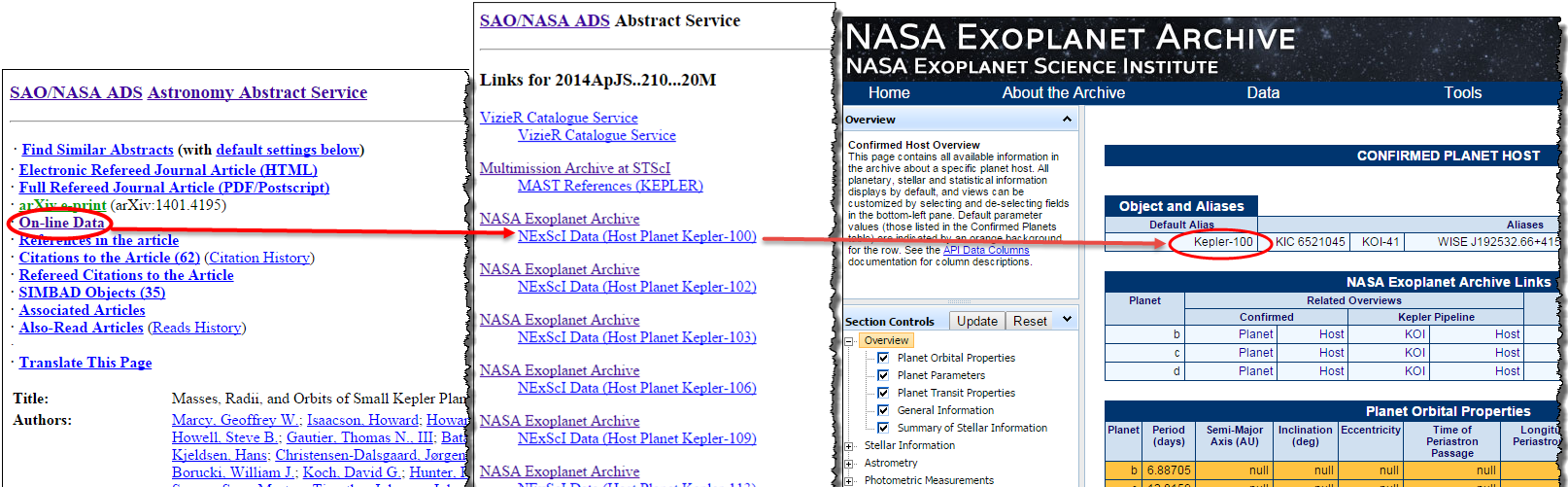
(Click image to enlarge)
Kepler and K2 Data
- Kepler Reliability Reports can be accessed individually from KOI Overview pages. To access a report, go to the KOI Cumulative table and click the
 icon next to a hostname, then click the Kepler Pipeline KOI Overview link to access the KOI's Overview page. The reports are in the Kepler Reliability Reports section in the lower-half of the page. An example for KOI-752 b (Kepler-227 b) is illustrated below:
icon next to a hostname, then click the Kepler Pipeline KOI Overview link to access the KOI's Overview page. The reports are in the Kepler Reliability Reports section in the lower-half of the page. An example for KOI-752 b (Kepler-227 b) is illustrated below: - How to Request K2 Numbers: Following the practice adopted during the Kepler prime mission and continued during the Kepler extended mission, confirmed planets with K2 data will receive a K2 designation with the format K2-1 b. See the K2 Numbers page for details.
- WISE Photometry for K2 Campaigns: All K2 campaigns in the archive have corresponding WISE photometry that can be accessed from the K2 Targets interactive table. Click Select Columns, expand the Photometry Columns submenu and then select the WISE columns (see image below). Or, from the Planet Overview page, expand the Photometric Measurements submenu and select the stellar photometry items.
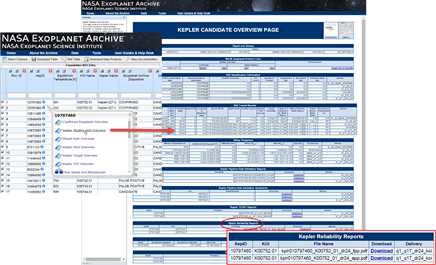
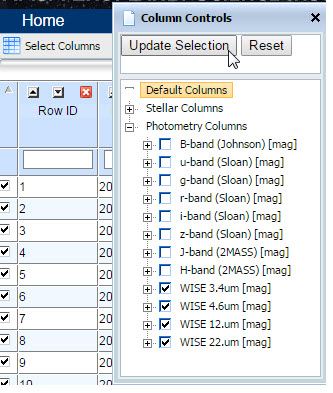
Interactive Tables
- Faster Loading: Did you know you can remove columns/parameters from any of our interactive tables (such as the Confirmed Planets table) so you only see the data that interest you? Fewer displayed columns means faster table load times! Also, our User Preferences feature lets you save your selections for future visits.
- Pre-Filtering Interactive Tables: An alternate and more direct method of customizing interactive tables is to amend the table's URL to specify which columns/parameters to display, and in what order. For example, if you want to see only the most recently added planets and updated parameters (default and non-default), sorted with the most recent updates at the top, enter the following string in your browser: http://exoplanetarchive.ipac.caltech.edu/cgi-bin/TblView/nph-tblView?app=ExoTbls&config=exomultpars&constraint=rowupdate%3E%272016-11-10%27&constraint=order+by+rowupdate+desc. (Note that in this example, the date string is 2016-11-10.) For more information about pre-filtering interactive tables, see the help document.
- Allow Pop-Ups: When using archive tools such as the interactive tables and plotting tool, make sure your browser allows pop-ups for exoplanetarchive.ipac.caltech.edu. You will need to re-run your query after updating your settings.
- Search Interface Tool Tips: When using the search interface for large data sets, such as Kepler Stellar and SuperWASP, note that mousing over the Description column text displays a tool tip with information about that particular parameter's constraints.
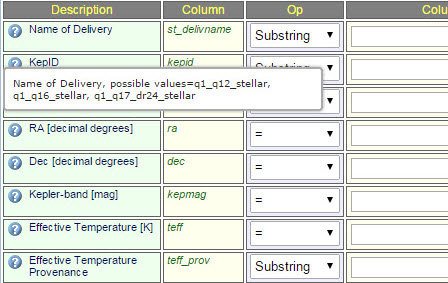
Hovering over a Description in the Kepler Stellar and SuperWASP search interfaces displays the constraints for that parameter.
Overview Pages
- Accessing Time Series From Planet Host Overview Pages: The following infographic illustrates how to find and download time series associated with a specific planet host.
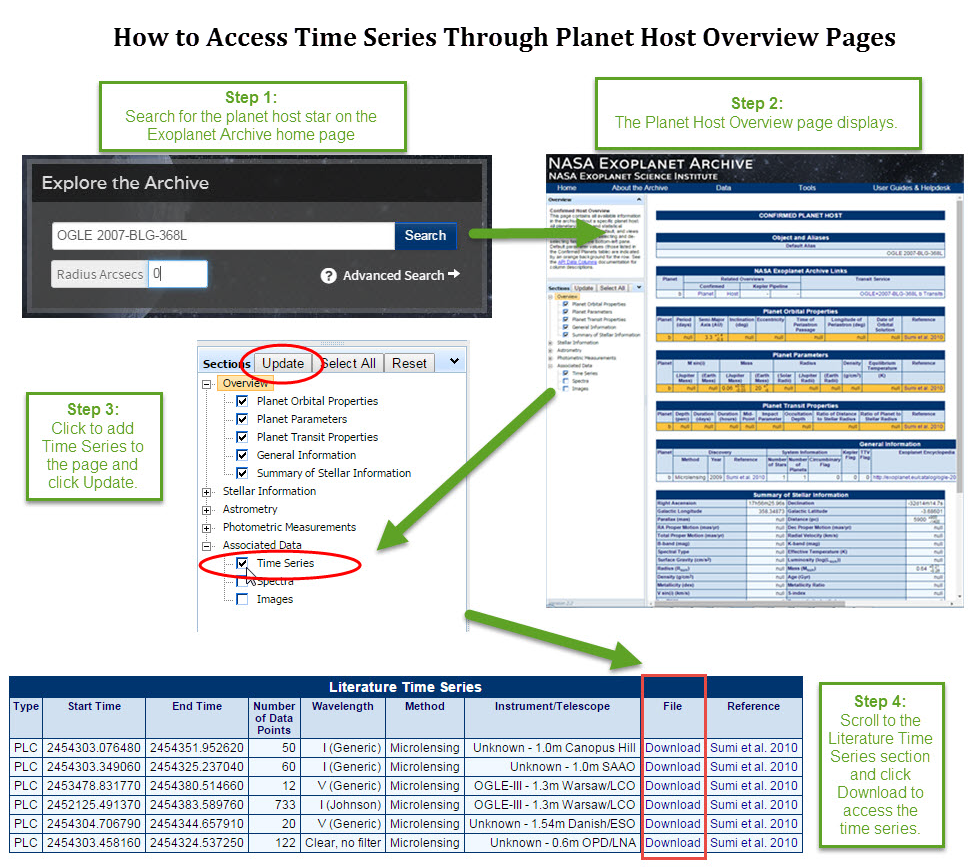
(Click to enlarge)
Plots and Plotting
- Histograms of Archive Data Our plotting tool provide histograms of archive data. To access the tool, click the Confirmed Planets Plotting Tool button on the home page, or from the Plot Table menu option from any interactive table.
ExoFOP
- Identify your favorite K2 targets under MyTargets to get email notifications when they're updated!
- Files that are not associated with specific microlensing events can be uploaded in the K2 C9 contributed files area.
- Ancillary Crossfield et al. 2016 data: When you're done browsing our K2 planet parameters from Crossfield et al. 2016, check out the ExoFOP-K2 site for Crossfield's ancillary data, which includes high-resolution imaging and spectroscopic data. These data were uploaded directly by the observers.
Last updated: 17 November 2016




