User Preferences Account Management
Creating An Account
A user account is needed to use the Archive's User Preferences feature. Account creation requires an email address and a web browser that accepts cookies.
Once your account is created, you may log into the Exoplanet Archive on any computer and access your preference sets.
To create a new account:
- Click Login in the Archive menu bar.
- Under Select an Action:, click New Account.
- Enter a valid email address. You may also set a a password (optional, but recommended).
- Click Submit.
- Click OK in the dialog box. Notice your logged in status (and the username of the associated email address) now displays in the menu bar where you initially clicked Login.

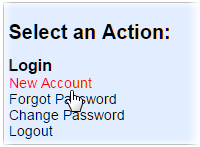

Logging In and Out
Note: You will not be logged out unless you clear browser cookies or manually log out by clicking (Log out) in the menu bar. Your preference sets are not affected when cookies are cleared.
To log in:
- Click Login in the Archive menu bar.
- Enter the email address registered with the Archive and password (if one is set).
- Click Submit.
- Click OK in the dialog box.
To log out, simply click on (Log out) in the Archive menu bar.
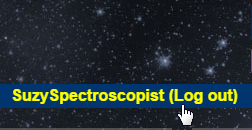
Retrieving Passwords
- Click Login in the Archive menu bar.
- Under Select an Action:, click Forgot Password.
- Enter the email address associated with the account.
- Click Submit.
- Click OK in the dialog box.
- Check your email account for the message from the Archive that contains your password.
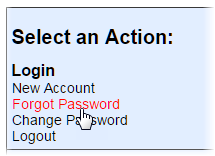
Changing Passwords
- Click Login in the Archive menu bar.
- Under Select an Action:, click Change Password.
- Enter the email address associated with the account.
- Enter the current password (if any).
- Enter the new password.
- Click Submit.
- Click OK in the dialog box.
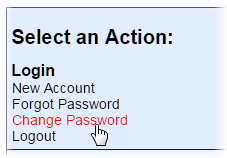
Note: You may add a password (if none was set) to an existing account at any time, or remove one by leaving the New Password field empty.
Go to: Working With Preference Sets
Last updated: 26 August 2016
