Editing and Plotting Input Files in EXOFAST
Documentation
Using the Service:- Accessing EXOFAST
- Overview of the Inputs Tab
- Accepted Input File Formats:
- Editing and Plotting Input Files
- Input Parameters and Options
- Output Parameters and Products
- Accessing Previous Results
- Usage Tips and Troubleshooting
Recipe: Run a Simple Fit
Recipe: Run an Advanced Fit
Acknowledgments
EXOFAST accepts input files for both transit and RV data, and there are separate tabs to further refine the input data and to create plots. This page describes how to use these features.
Editing Files
The Edit Input Table button appears in both the Transit File Options and Radial Velocity Options panes. Clicking on this button displays the loaded data—either from your input file or the Exoplanet Archive— in an interactive table on the Edit Transit File or Edit RV File tabs. On these tabs, you may view, sort, and filter the uploaded data before starting an EXOFAST run. For more information on using interactive tables in the archive, see the Interactive Table User Guide.
Note: Only the data as filtered in the interactive table are submitted to the EXOFAST run. Also, checking and unchecking the boxes at the beginning of each row has no effect on the EXOFAST run.
In the following example, data in the Normalized Flux column have been filtered to only include values greater than 1.0; only these will be included in the EXOFAST run.
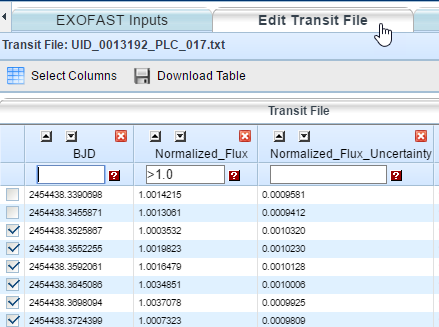
Plotting Files
The Plot Data vs. Time button also appears in both Transit File Options and Radial Velocity Options. Clicking this button sends the input data to the archive's plotting tool to view a graphical representation of the input data.
For more information on using the archive's plotting tool, see the Plotting Tool User Guide.
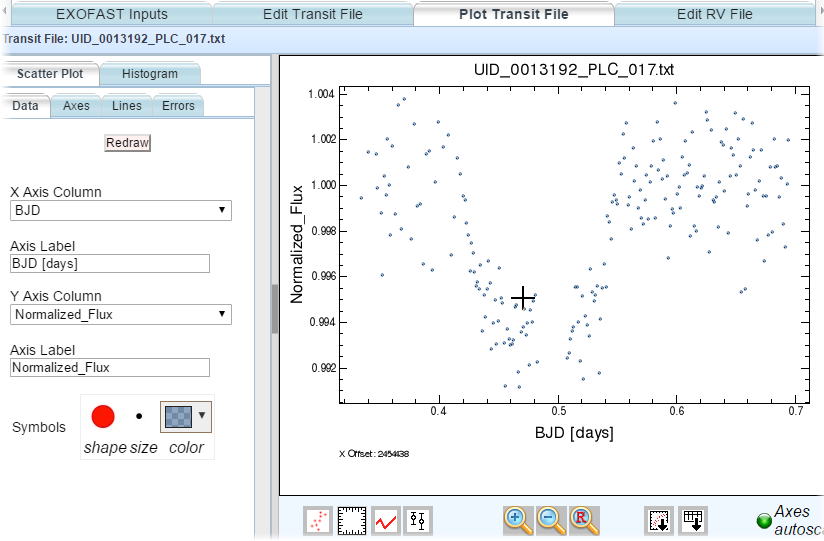
«Previous Accepted RV File Formats Input Parameters and Options Next »
Last update: 19 July 2017